
An iPhone is more than just a smartphone; it’s a device with a rich, interconnected ecosystem of features, many of which are not immediately obvious. While most users are familiar with the basics, Apple consistently buries powerful shortcuts and smart tools deep within the settings and apps. With the recent launch of iOS 18 and glimpses into the upcoming iOS 19, there are more hidden features than ever to discover. This comprehensive guide will reveal the best-kept secrets of your iPhone in 2025, from core productivity hacks to the latest AI-powered tricks.
Table of Contents
Foundational “iPhone Hidden” Features (Still Relevant in 2025)
These are the timeless shortcuts that every iPhone user should know to be more efficient.
Keyboard Magic: The Secret Trackpad
This is a game-changer for text editing. Simply press and hold the spacebar on the keyboard, and the entire keyboard turns into a trackpad. You can then drag your finger to move the cursor with pixel-perfect precision. This makes it incredibly easy to go back and correct a typo.
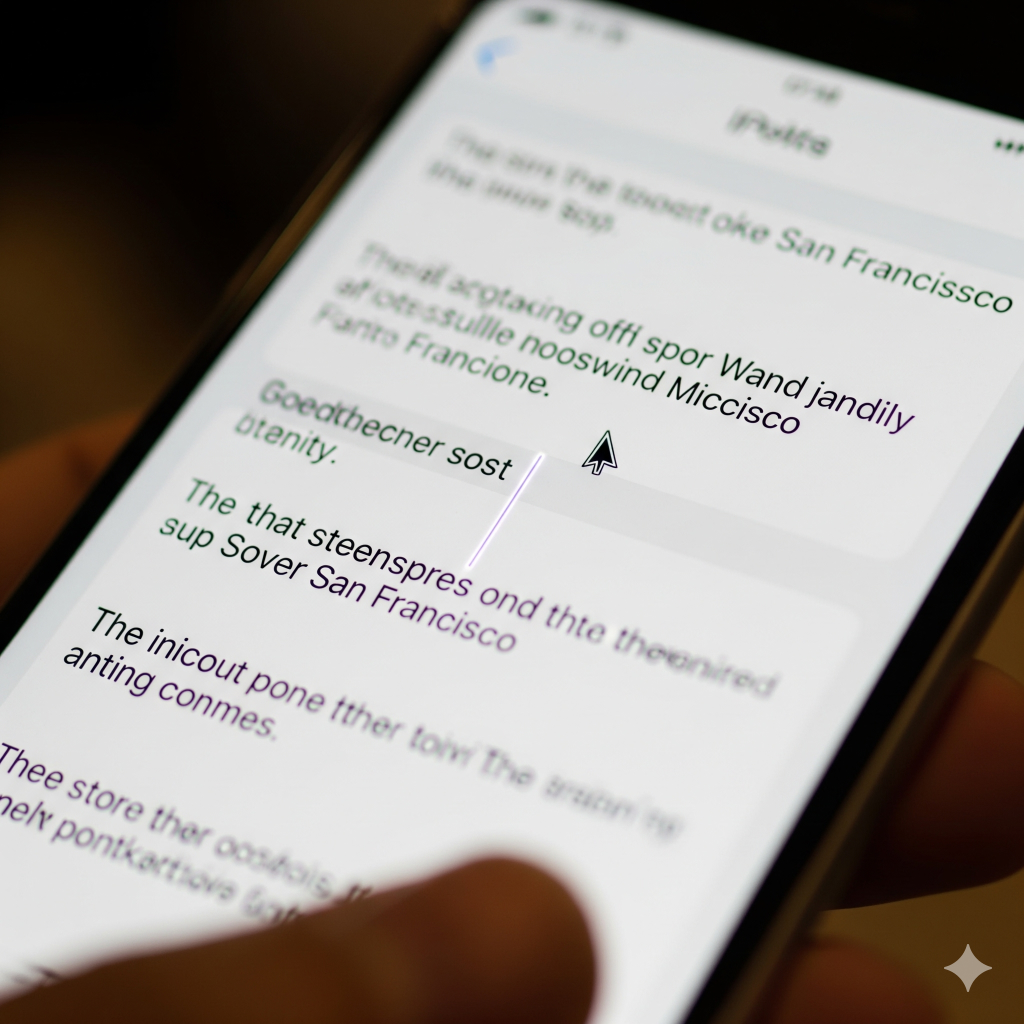
Built-in Document Scanner
You don’t need a third-party app to scan a document. Open the Notes app, create a new note, tap the camera icon, and select “Scan Documents.” The app will automatically detect, crop, and straighten the pages, creating a clean PDF.
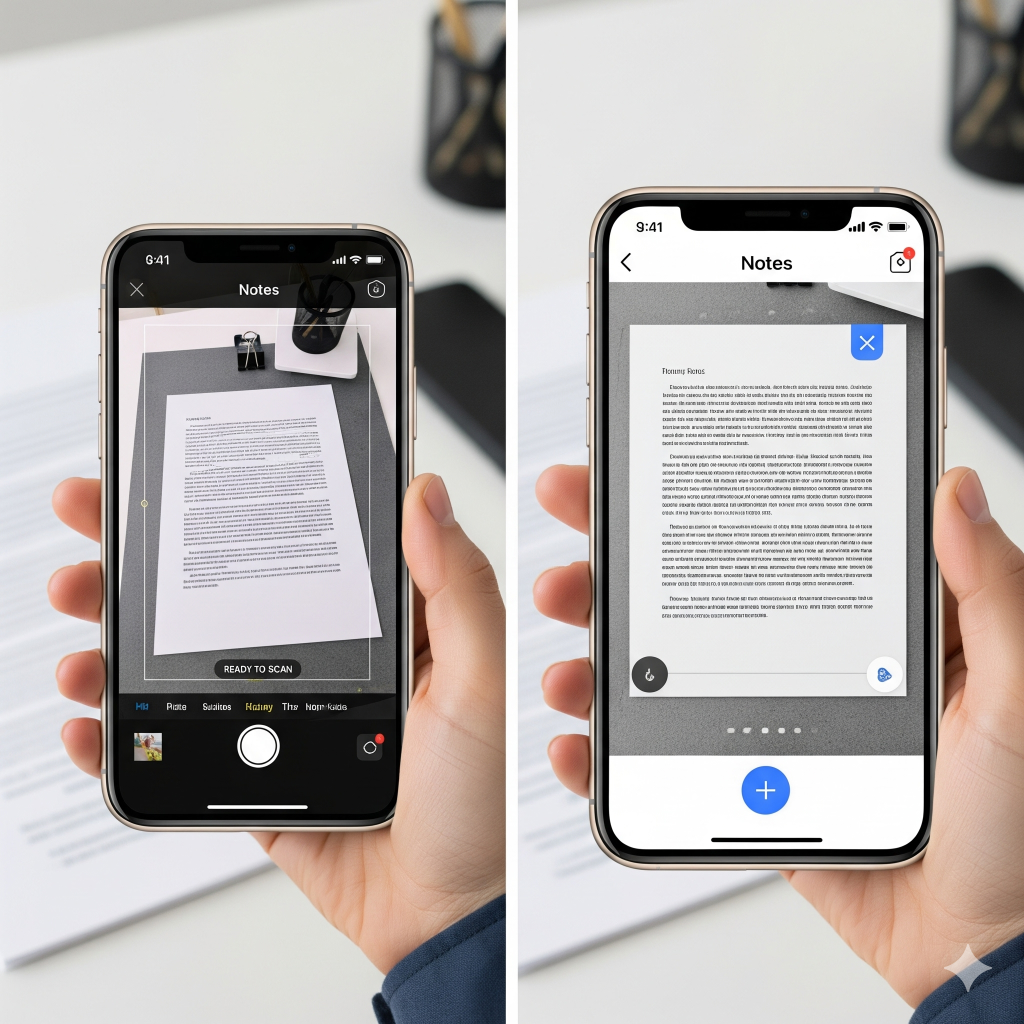
The Hidden Music Recognition Button
Did you know your iPhone has a built-in Shazam? Go to Settings > Control Center and add “Music Recognition.” Now, whenever you hear a song you like, you can swipe down from the top-right corner and tap the Shazam icon to quickly identify it, without opening another app.
Smarter Text Selection
For a faster way to select a word, double-tap it. To select an entire sentence, triple-tap it. This is a small but powerful time-saver.
2. The Major iOS 18 Additions (2025’s Core Hidden Features)
iOS 18 brought some of the biggest customization and privacy updates in years. While the most obvious changes were to the Home Screen, a lot of the best features are hidden just below the surface.
Home Screen Freedom
For the first time, you can now place app icons and widgets anywhere you want on the Home Screen grid. This means no more rigid top-to-bottom, left-to-right alignment. You can now create a custom layout with gaps, a feature Android users have had for years.
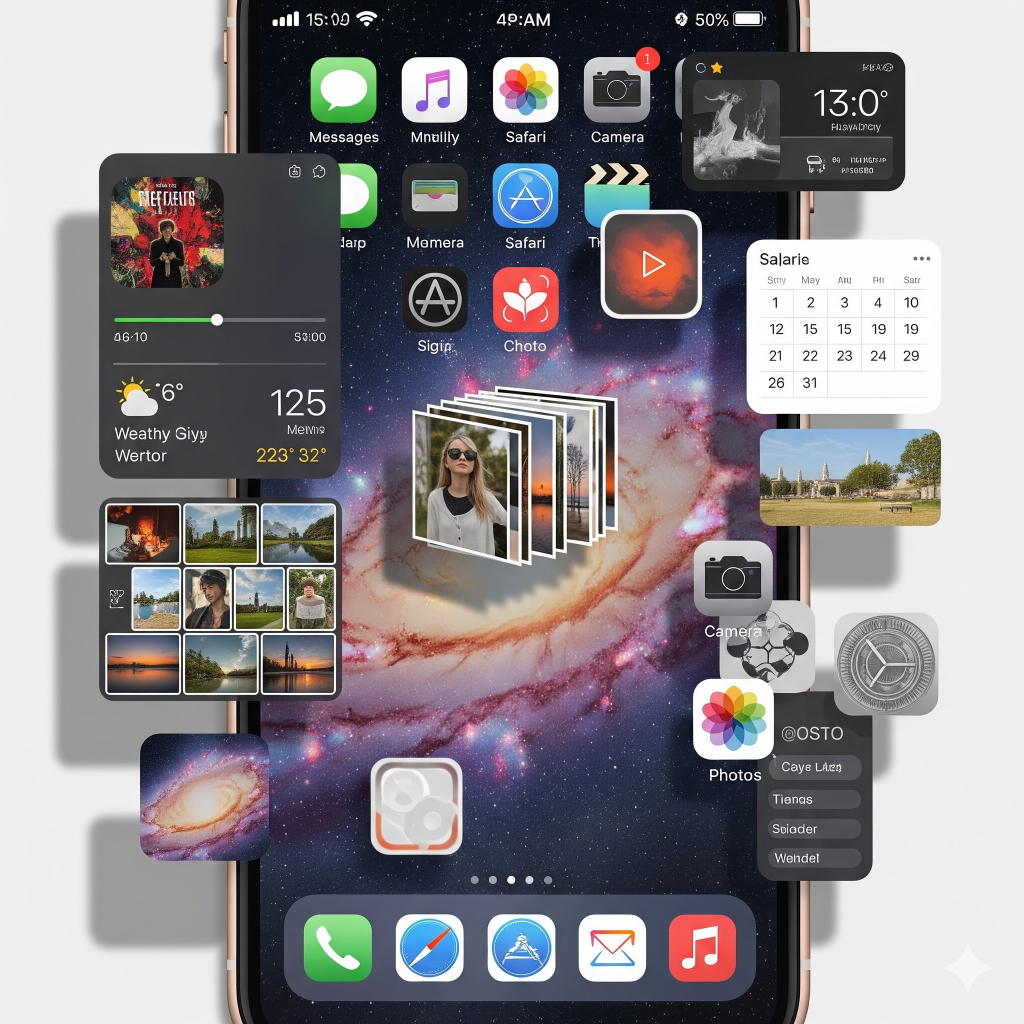
App Icons That Match Your Wallpaper
Go to your Home Screen, press and hold an empty space, and tap “Edit.” You can now apply a new “Tint” to your app icons that will automatically adjust their colors to match the hues of your wallpaper. It’s a small change that makes your phone feel much more personal.
Lock and Hide Apps for Privacy
This is one of the most important new features. If you have a sensitive app like a banking app or a dating app, you can now press and hold its icon, select “Require Face ID,” and choose to either lock it (so it requires Face ID to open) or hide it entirely in the new Hidden Apps folder.
Smarter Messages (RCS & Formatting)
Messages now supports a range of new text formatting options. To make text bold, simply type a star before and after the text (e.g., this will be bold). RCS messaging has also been integrated, which means your texts with Android users will now have read receipts and high-resolution photo/video sharing.
The Dedicated Passwords App
Apple has finally created a standalone Passwords app. You can find it on your Home Screen or by searching for it. It centralizes all of your passwords, passkeys, and even two-factor authentication codes in one secure place, making it easier than ever to manage your online security.
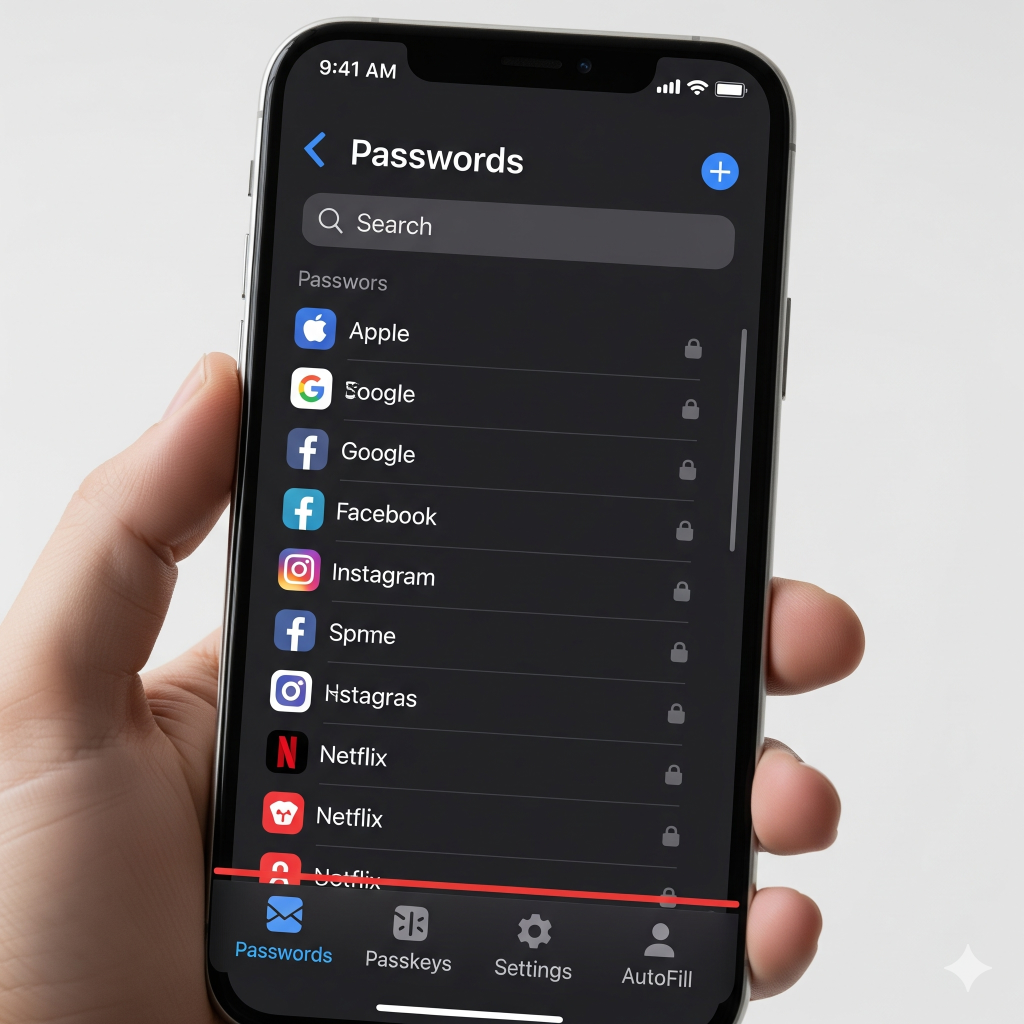
3. Glimpses into the Future (iOS 19 and Beyond)
As of late 2025, the tech world is abuzz with what’s coming next. These are the rumored and partially revealed features of the next major iOS release that are still “hidden” to the general public.
Siri’s AI Upgrade
The new, on-device AI model is expected to make Siri much smarter. Instead of just answering a single question, the new Siri will be able to handle multi-step requests. For example, you can tell Siri, “Send my mom that photo I took yesterday and then add it to my ‘family’ album.”

The “Liquid Glass” Interface
Get ready for a major visual overhaul. The new visual design is rumored to include floating, translucent tabs that give the interface a depth-of-field effect. Think of it as a more dynamic version of the current UI that’s more responsive to your touch and the screen’s content.
Camera App Redesign with AI Scene Detection
The camera app is getting a redesign with a cleaner UI and smarter features. The new AI scene detection will automatically optimize settings for different shots (e.g., portraits, landscapes, close-ups), taking the guesswork out of photography.
Advanced External Display Functionality
With the USB-C port on the latest iPhones, Apple is expected to bring a “Stage Manager”-like experience to the iPhone. This would allow you to connect your phone to an external display and run multiple apps in resizable windows, just like on an iPad or a Mac.
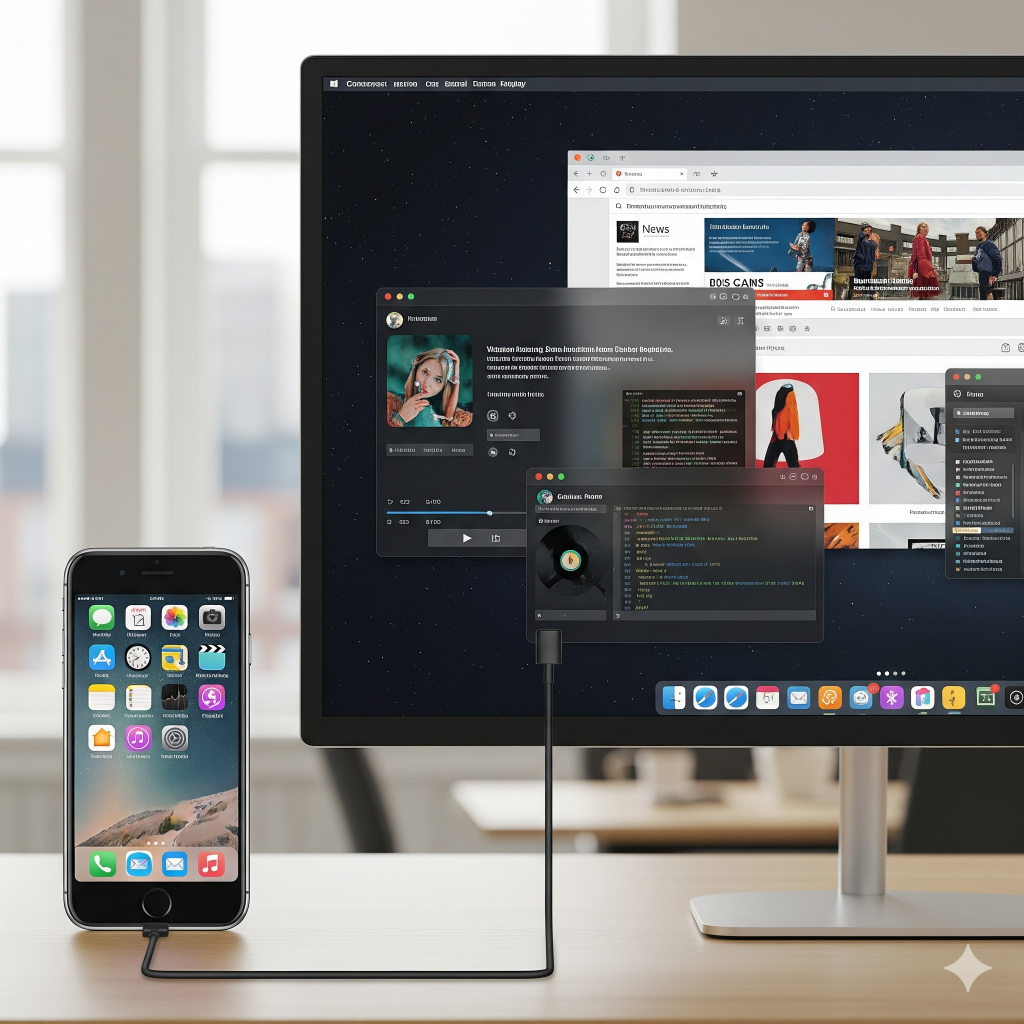
Conclusion
The iPhone’s true power lies not just in its hardware but in its deep, interconnected software features. While the major updates of iOS 18 gave us more freedom than ever before, many of the best tools remain hidden in plain sight. By exploring your phone’s settings, customizing your Control Center, and taking advantage of the new AI features, you can transform your iPhone from a simple communication device into a truly powerful and personal tool. The more you explore, the more you’ll find.
FAQs
1. How do I turn on a hidden feature like Music Recognition?
You can find most of these features by going to Settings, searching for the app (like Control Center), and then customizing its options. For example, to add Music Recognition, go to Settings > Control Center and tap the green plus icon next to “Music Recognition.”
2. What iPhones support these new features?
Most of the iOS 18 features are available on the iPhone XR and later. However, the most advanced Apple Intelligence features, which power the new, smart Siri, require the more powerful A17 Pro and A18 chips found in the iPhone 15 Pro and iPhone 16 models.
3. How do I know if my iPhone is running the latest software?
You can check for updates by going to Settings > General > Software Update. Your phone will automatically check for and notify you of any new iOS updates.
4. What is the difference between locking an app and hiding an app?
When you lock an app, its icon remains visible on your Home Screen, but you must authenticate with Face ID or your passcode to open it. When you hide an app, its icon is removed from the Home Screen and App Library, and it is placed in a new “Hidden” folder that also requires authentication to access.

