
Table of Contents
The Dark Side: Enabling Dark Mode Everywhere
Force Dark theme is more than just a style choice; it can be easier on your eyes, especially at night, and can even save battery on phones with OLED screens. While many apps now support dark mode natively, what about those that don’t? This is where some hidden settings and tricks come into play to force dark theme system-wide Android or on your iPhone.
To get started, first check if your phone has a built-in dark mode. On most Android devices, you can find this under Settings > Display > Dark theme. Enabling this will automatically apply a dark theme to supported apps and the system UI.
Using Developer Options to Force Dark Mode on Unsupported Apps
If you want to enable dark mode on unsupported Android apps, you can try a trick in the developer options. First, you’ll need to enable this hidden menu on your phone.
- Go to Settings > About phone.
- Tap on the Build number seven times in a row. You’ll see a message saying “You are now a developer!”
- Go back to Settings > System (or just the main Settings page, depending on your phone’s brand).
- Find Developer options and open it.
- Scroll down until you find an option like “Override force-dark” or something similar.
- Toggle this on.
This setting will essentially invert the colors of any app that doesn’t have its own dark mode, giving you a universal dark display mode for mobile devices. It might not look perfect on every app, but it’s a great way to get an immersive dark mode experience in phone settings across your entire phone, even without a new update.
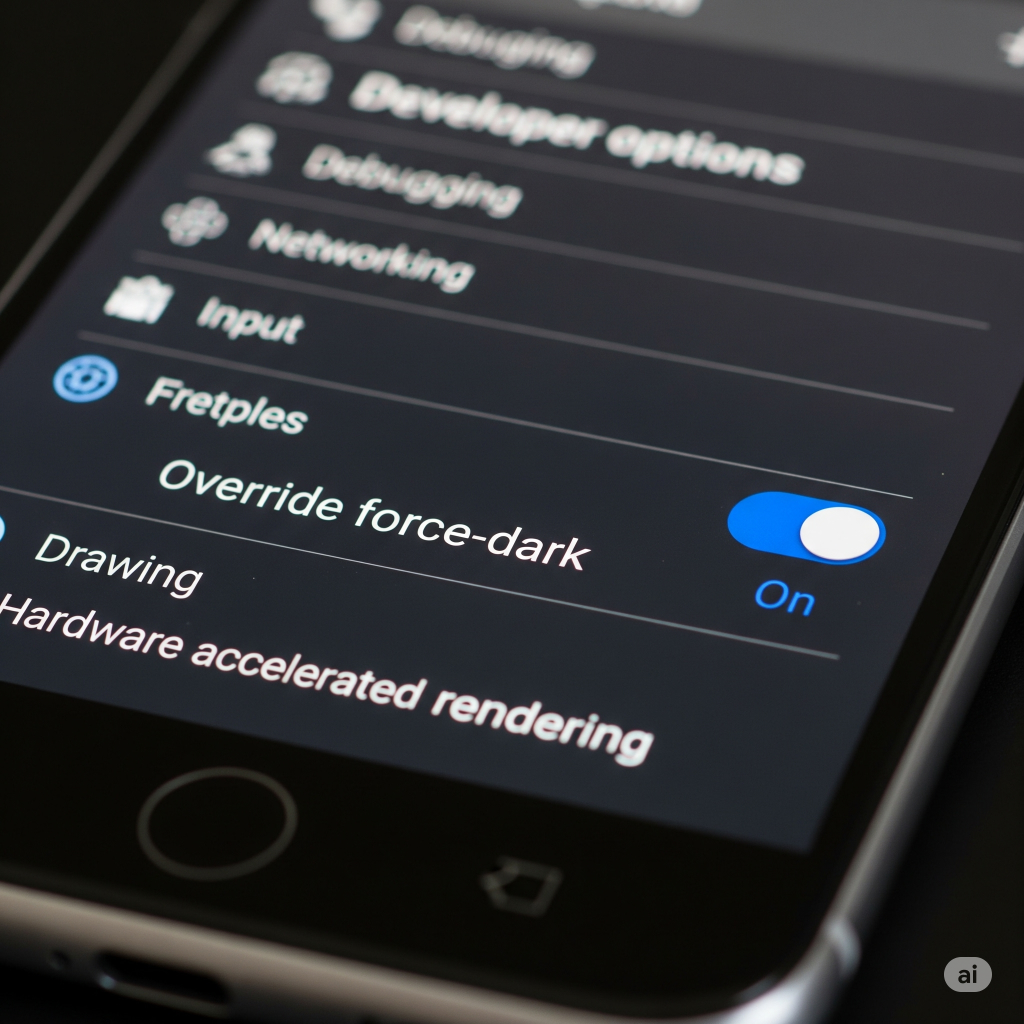
iOS System-Wide Dark Mode Hack
While iOS has its own official dark mode, if you’re looking for an iOS 2025 system-wide dark mode hack for older devices or to fine-tune it, your best bet is to use the official Smart Invert feature. This can be found under Settings > Accessibility > Display & Text Size. Smart Invert reverses the colors on your screen while keeping images, media, and some apps’ color schemes intact. It’s a built-in, non-jailbreak option that works well for a forced dark theme.
✍️ Customizing Your Device’s Font
Tired of the same old system font? While many people think they need to download a third-party app to change their phone’s font style, many Android phones have a built-in font changer in Android settings. This allows you to change the system font without third-party apps.
How to Switch Fonts from the System Menu
- Navigate to Settings > Display.
- Look for Font size and style or a similar option.
- Here, you should see options to change the Font style and the font size.
- You can choose from a few pre-installed fonts. On some phones, like Samsung, you can even download more fonts directly from a built-in store, offering a way to apply fancy fonts without installing apps on Android from unknown sources.
- For a more advanced option, you can also use developer menu to override mobile fonts for testing purposes, but these temporary changes are often reset after a reboot.
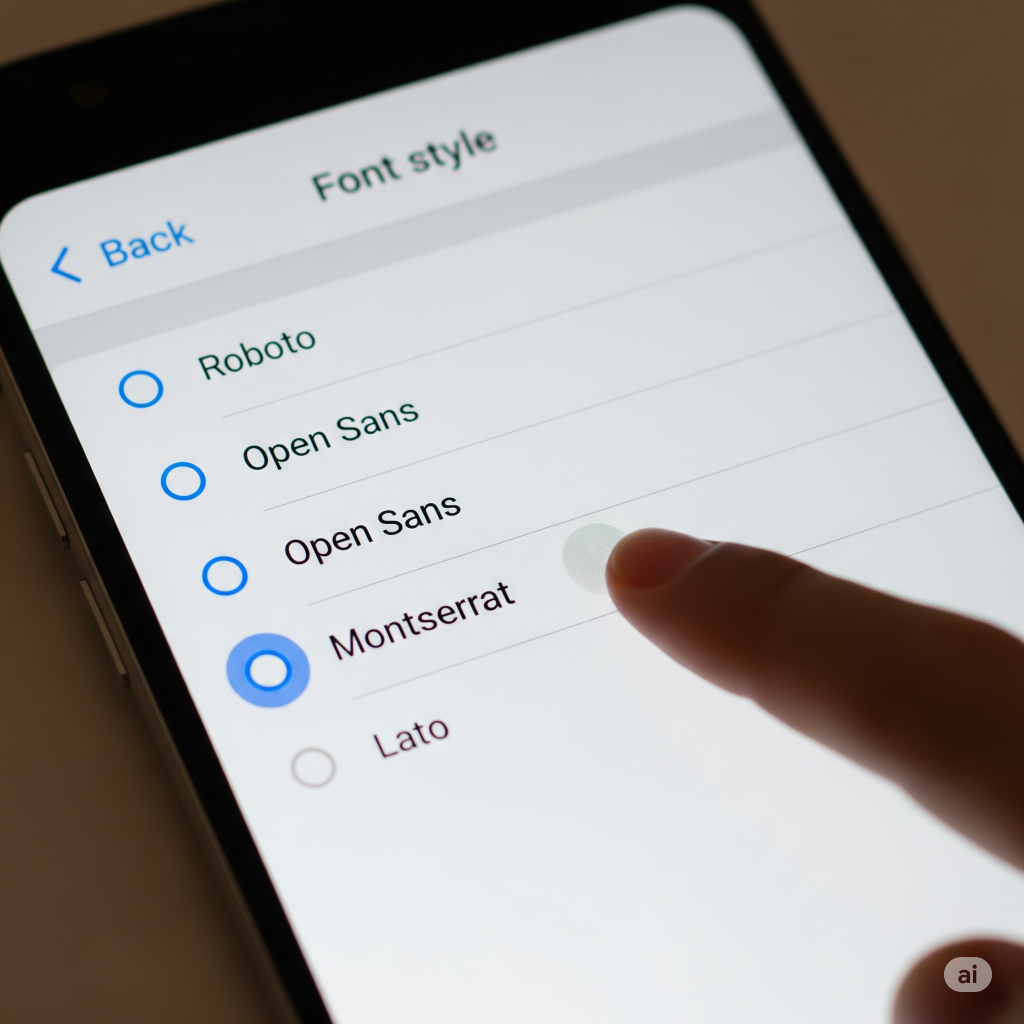
👆 Gestures and Taps: Waking Your Screen with a Double Tap
The power button is a workhorse, but wouldn’t it be nice to give it a break? The double tap to wake feature is a convenient way to check the time or notifications without having to press a physical button. This can be enabled on many devices without root or installing extra software.
Enabling Double Tap to Wake
The exact steps can vary by manufacturer, but the setting is usually found in a similar location on most Android phones.
- Open Settings.
- Look for an option like Advanced features, Gestures, or Motions and gestures.
- Inside this menu, you’ll likely find a toggle for “Double tap to wake screen” or “Double tap to turn on screen“.
- Simply turn this on.
For Samsung devices running One UI, the process is usually the same, making it a simple double tap to wake Samsung One UI trick. It’s a great way to activate double tap to wake on Android without root.

🔄 Fixing Screen Rotation and Orientation Issues
Nothing is more frustrating than when your screen rotation gets stuck. Whether it’s in portrait mode or refusing to rotate for a video, a non-responsive screen can be a real headache. There are a few easy fixes to try before you panic.
Quick Fixes for Auto-Rotate Problems
- Toggle Auto-rotate: The first and simplest step is to turn the auto-rotate setting off and on again. You can usually find this in your quick settings menu by swiping down from the top of your screen.
- Restart Your Phone: A simple reboot can often fix minor software glitches that might be preventing the orientation sensor from working correctly.
- Recalibrate the Sensor: If your phone’s rotation sensor not working correctly, you might be able to recalibrate the orientation sensor on your phone. This is sometimes done through a hidden diagnostic menu or a third-party app, though most modern phones handle this automatically.

🌞 Managing Screen Brightness Like a Pro
Manually adjusting your screen brightness is a hassle, and the built-in auto brightness isn’t always perfect. Adaptive brightness is a feature that learns your preferences, but sometimes it needs a little help.
Troubleshooting Auto Brightness
- Clear Adaptive Brightness Data: If your auto brightness not working after an update, you can try resetting its learning data.
- Go to Settings > Apps.
- Find an app called “Device Health Services” or something similar (you may need to show system apps).
- Go to Storage & cache and tap “Manage space” or “Clear data“.
- You should see an option to “Reset adaptive brightness“.
- Improve Consistency: Adaptive brightness learns from you. If you find yourself constantly adjusting the slider, keep doing it! Over time, the phone’s algorithm will learn what brightness level you prefer in different lighting conditions, helping you improve adaptive brightness consistency.
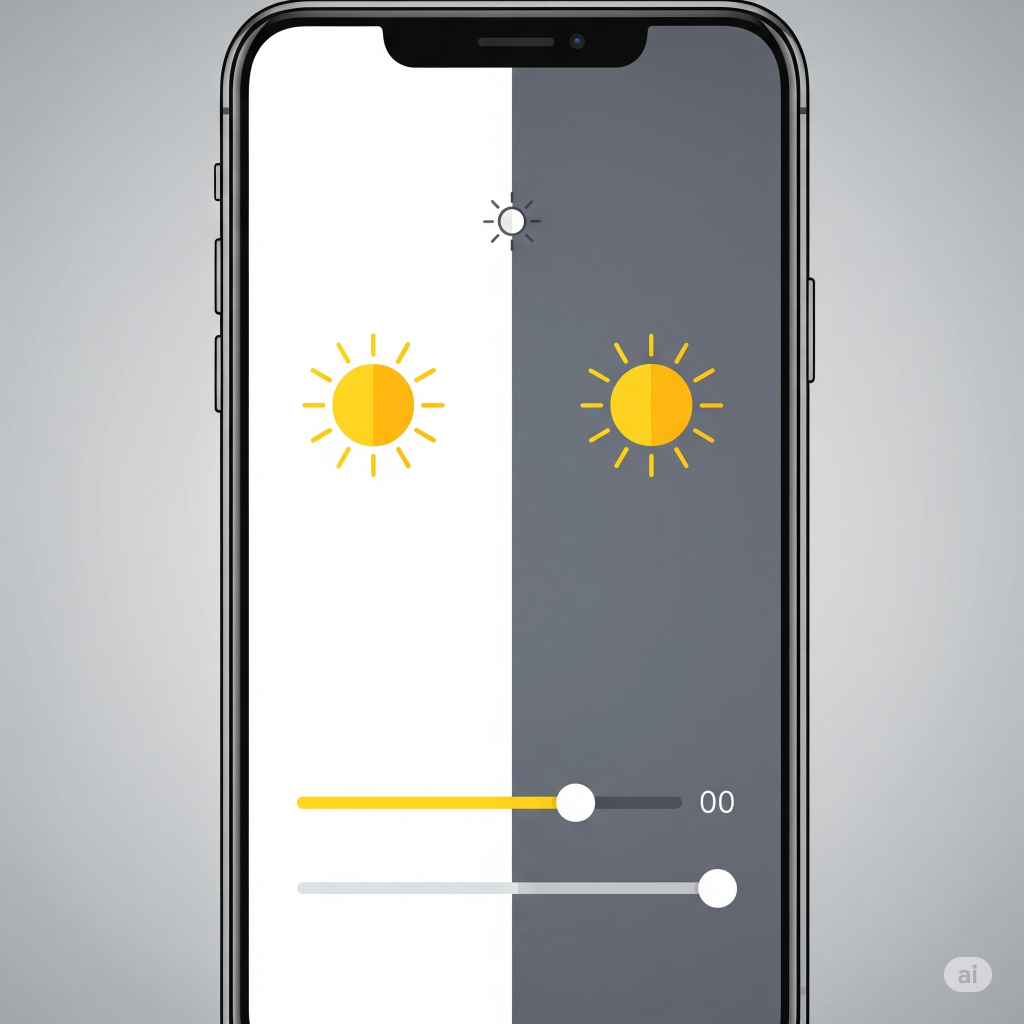
Conclusion
Your smartphone is a powerful tool, and with a little exploration, you can unlock hidden features that make your daily use more convenient and personalized. From using developer options to override app theme for a system-wide dark mode to activating gestures that make navigation easier, these tricks give you full control. You don’t need to be a tech expert or rely on third-party apps to alter system font or fix mobile orientation not changing. With the built-in settings and a few simple steps, you can create a mobile experience that is truly your own.
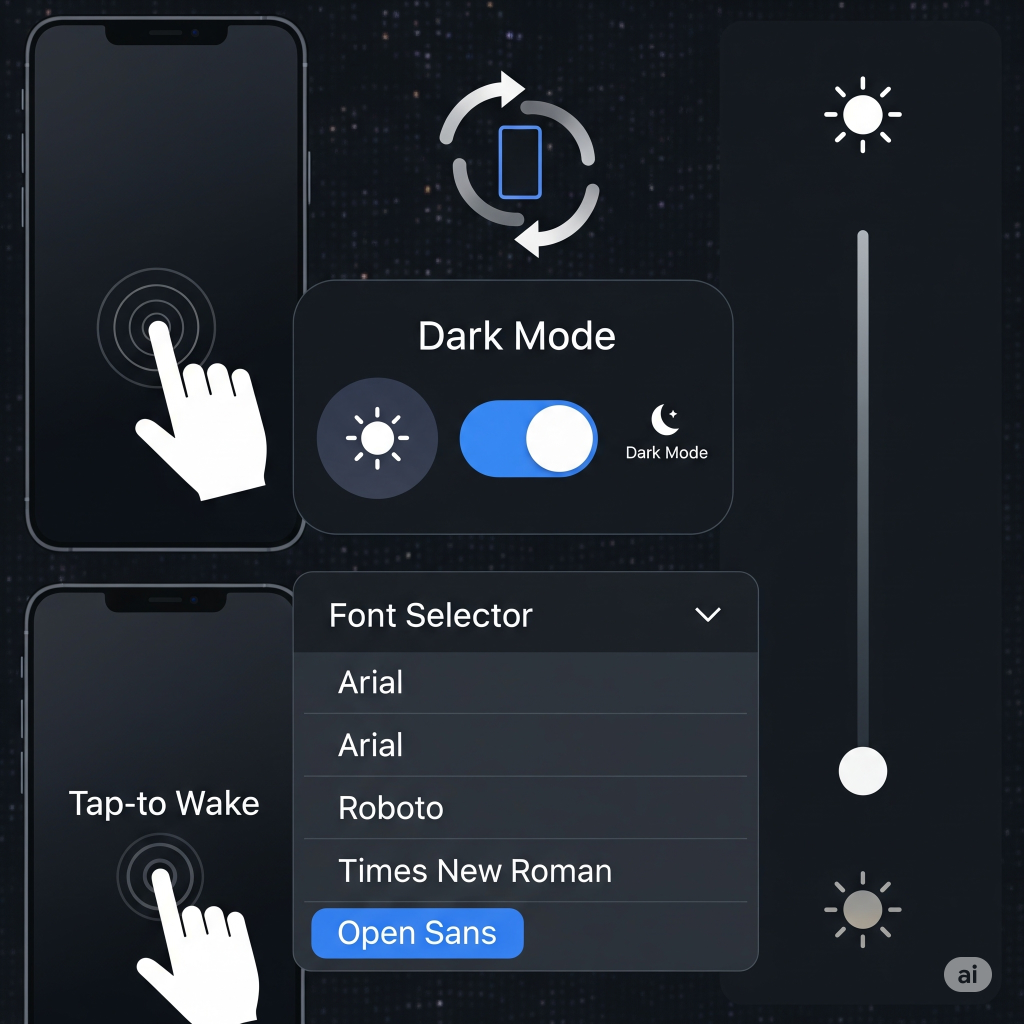
FAQs
Q1: Is it safe to use Developer Options to force dark mode?
A: Yes, it is generally safe. The option is there for developers to test app compatibility, and while it might cause some visual glitches on a few apps, it won’t harm your device. You can always turn it off if you encounter problems.
Q2: Will using dark mode save my phone’s battery?
A: Dark mode battery-saving tips are most effective on phones with OLED or AMOLED screens. On these displays, black pixels are truly off, so a darker screen uses significantly less power. On LCD screens, the backlight is always on, so the battery savings are minimal.
Q3: Why is my screen rotation toggle missing?
A: If the rotation toggle is missing in settings or the quick panel, it might be due to a software glitch. A simple restart usually brings it back. If not, check if your phone has a “Portrait Lock” or similar feature enabled, which might be preventing the toggle from appearing.
Q4: Can I enable double tap to wake on any phone?
A: This feature is hardware-dependent. Most modern phones with an accelerometer and gyroscope support it, but older or budget models might not. If you can’t find the setting in your phone’s menus, your device likely doesn’t support the feature natively.