
In 2025, your smartphone is your life’s remote control. It holds your conversations, financial details, private photos, and your literal location history. But with this convenience comes a massive privacy risk. Are you tired of nosy friends swiping through your gallery? Worried about data-hungry apps tracking your every move?
The good news is, you don’t need to download a dozen shady third-party “app lock” or “vault” apps to reclaim your digital privacy. The ability to lock apps without app installers is already built into your phone. Whether it’s an Android or an iPhone, it has powerful, native features to lock down your data
This guide will show you exactly how to become a master of your mobile privacy. We’ll cover everything from locking specific apps and hiding media to disabling location tracking, all using your phone’s native settings. Let’s dive into the best Android privacy settings 2025 and the latest iPhone privacy tips.
Table of Contents
The Digital Fortress – Lock Specific Apps without an App Lock
You wouldn’t leave your house unlocked, so why leave your banking or messaging apps open for anyone to see? Forget downloading extra software; here’s how to lock specific apps using built-in features.
On Android: Secure Folder & Private Space are Your Best Friends
Android has made huge strides in privacy. Instead of a simple app lock, modern versions offer complete sandboxed environments. These powerful features are the definitive answer for anyone wanting to lock apps without app lockers from the Play Store.
Method 1: Using Private Space (Stock Android 15 and newer)
Android 15 introduces “Private Space,” a game-changer for privacy. It’s like having a secret, locked-down phone inside your main phone.
- Step-by-Step Guide to setting up Private Space:
- Go to Settings > Security & Privacy > Private Space.
- Tap “Set up” and follow the on-screen instructions to create a separate Google account and a unique lock (pattern, PIN, or fingerprint) for your space.
- Once set up, you can install apps directly into Private Space from the Play Store. These apps will not appear on your main home screen or app drawer.
- This is the ultimate way to hide apps using private space and is a core feature of the built-in app lock for Android 15. It effectively lets you lock WhatsApp using settings by installing it only within this secure area.
Method 2: Using Secure Folder (Samsung Devices)
Samsung users have long had this powerful feature. Secure Folder is an encrypted space to store apps, files, and data.
- Step-by-Step Guide to setting up Secure Folder:
- Go to Settings > Security and privacy > Secure Folder.
- Sign in with your Samsung account and set up a lock type (biometrics are recommended).
- Open Secure Folder from your app drawer.
- Tap “Add apps” to either clone an existing app (like your banking app) or install a new one inside.
- The app inside Secure Folder is completely separate and requires authentication to open, allowing you to lock individual apps with ease.
This method is perfect for those looking for lock apps with fingerprint using settings without any downloads.
On iPhone: Using Screen Time as a Smart App Lock
While iOS doesn’t have a traditional “app lock” feature, you can use a clever workaround with Screen Time.
- Step-by-Step Guide:
- Go to Settings > Screen Time. Make sure it’s turned on and set a “Screen Time Passcode” (make this different from your phone’s main passcode).
- Tap on App Limits > Add Limit.
- Select the category of the app or the specific app you want to lock (e.g., “Social” for WhatsApp or “Finance” for your banking app). Tap Next.
- Set the time limit to 1 minute.
- Enable “Block at End of Limit”. Tap Add.
Now, after one minute of use each day, the app will be “locked.” To open it again, you’ll need to enter the Screen Time passcode. It’s an effective way to secure apps without a third-party installer.
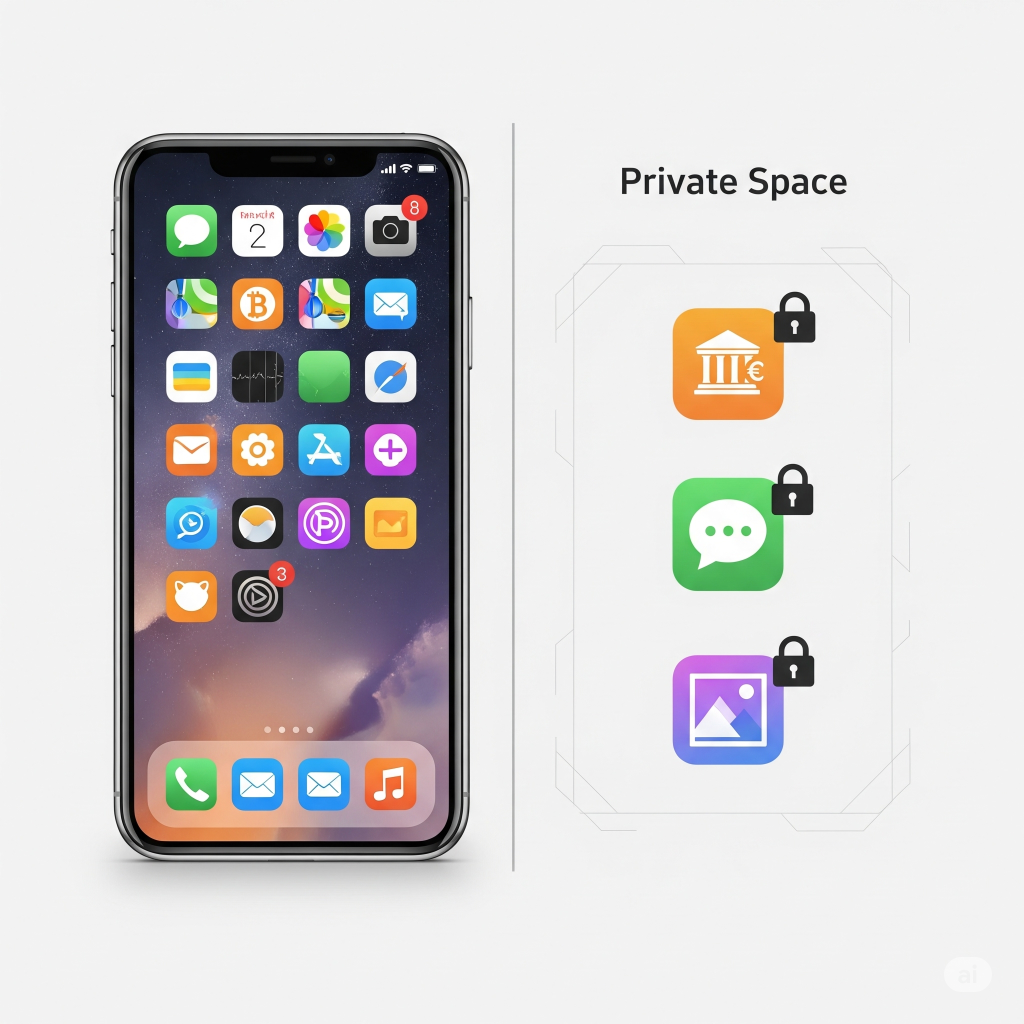
The Hidden Vault – Hide Photos and Videos in Mobile Settings
Have photos or videos you don’t want showing up in your main gallery? You don’t need a “hide photos” app. Your phone can do it for you.
On Android: Google Photos’ Locked Folder
This is the most secure and simple way to hide photos on Android settings.
- Step-by-Step Guide:
- Open the Google Photos app.
- Go to Library > Utilities > Locked Folder.
- Tap “Set up” and use your phone’s screen lock (fingerprint or PIN) to secure it.
- To hide media, select the photos/videos in your main gallery, tap the three-dot menu, and choose “Move to Locked Folder”.
- These files will disappear from your main library, memories, and any other apps. This is the perfect built-in gallery lock for Android and creates a true secret photos folder on your phone.
On iPhone: The “Hidden” Album with Face ID/Touch ID
iOS lets you hide media, and recent updates have made this feature much more secure.
- Step-by-Step Guide:
- Open the Photos app.
- Select the photos and videos you want to hide.
- Tap the “Share” button (the square with an arrow) and scroll down to select “Hide”.
- The media will move to a “Hidden” album under the “Utilities” section of the Albums tab.
- To ensure it’s truly private, go to Settings > Photos and make sure “Use Face ID” (or Touch ID) is enabled. Now, the Hidden and Recently Deleted albums will require biometric authentication to view. This is how you hide videos on an iPhone without an app.
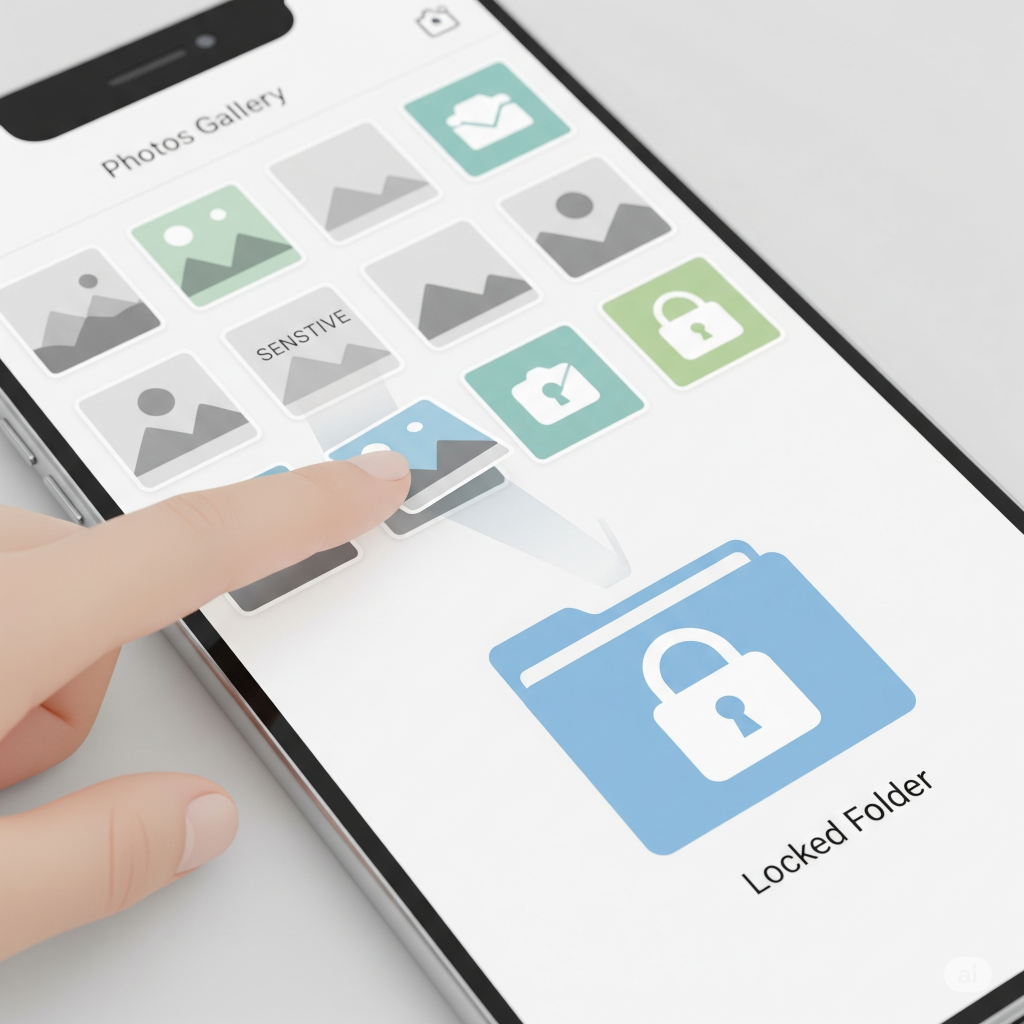
The Biometric Gatekeeper – Enable Fingerprint Unlock for Specific Apps
For an extra layer of security on your most sensitive apps, using your fingerprint is fast and incredibly secure.
On Android & iPhone: It’s All in the App’s Settings
This feature is generally controlled by the app developer, not the phone’s operating system. The good news is most major apps support it.
- How to Enable Fingerprint Lock (General Guide):
- Open the app you want to lock (e.g., WhatsApp, Telegram, your banking app).
- Go to the app’s Settings or Privacy menu.
- Look for an option like “App Lock,” “Screen Lock,” “Use Fingerprint to Unlock,” or “Privacy Lock.”
- Enable it. The app will now use the fingerprints you’ve already registered on your device.
This is the primary way to lock banking apps with a fingerprint or enable fingerprint for apps like messengers. You can find this fingerprint app lock setting in most reputable applications, providing a seamless way to protect apps without system-wide changes.

Going Incognito – Disable Location Tracking on Your Mobile
Apps constantly request your location, often for reasons that have little to do with their function. It’s time to take control.
On Android: Granular Location Control
- Turn Off Location Services Completely: Go to Settings > Location and toggle it off. This is the nuclear option.
- Manage Per-App Permissions (Recommended):
- Go to Settings > Location > App permissions.
- Review the list. For each app, choose from:
- Allow all the time: (Rarely needed. Use with caution.)
- Allow only while using the app: (Good for maps, ride-sharing.)
- Ask every time: (A great privacy-conscious choice.)
- Don’t allow: (The best option for apps that don’t need your location.)
- Also, turn off “Use precise location” for apps that don’t need your exact coordinates (like weather or social media apps).
- To disable location history on Google, go to your Google Account settings > Data & privacy > Location History > Turn off.
On iPhone: Apple’s Privacy-First Approach
- Turn Off Location Services Completely: Go to Settings > Privacy & Security > Location Services and toggle it off.
- Manage Per-App Permissions (Recommended):
- In the Location Services menu, review each app.
- Choose “Never,” “Ask Next Time Or When I Share,” or “While Using the App.”
- Crucially, pay attention to the “Precise Location” toggle for each app. Turning this off shares an approximate location, which is a fantastic iPhone privacy tip for most apps.
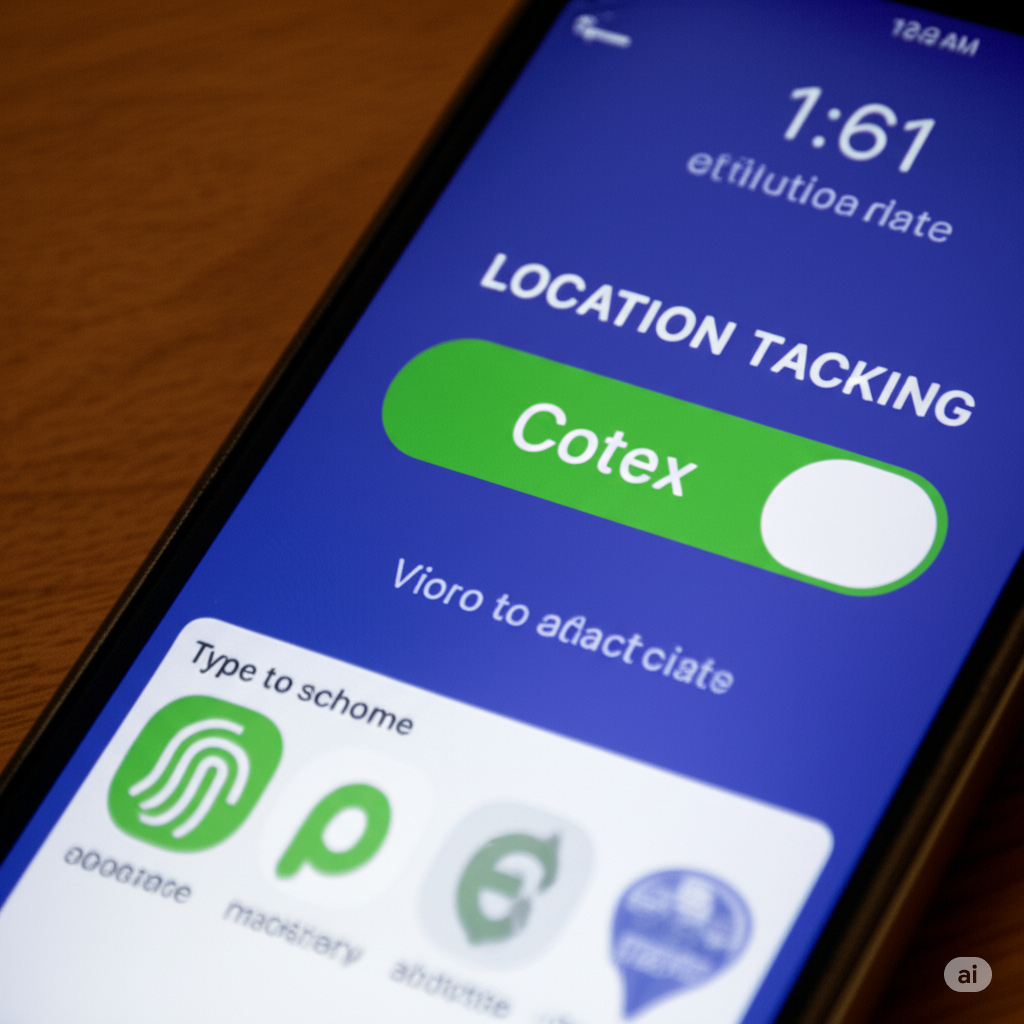
Conclusion
- Securing your digital life doesn’t have to be complicated. By using the powerful, built-in privacy and security settings on your Android or iPhone, you can build a formidable defense against prying eyes and intrusive data collection. You can lock specific apps, create a secret photos folder, and stop apps from tracking your location all without installing a single extra app.
- Take 15 minutes today to go through these settings. Your future self, enjoying true peace of mind, will thank you for it. These mobile privacy tricks are your first and best line of defense in an increasingly connected world.

(FAQs)
Q1: How to lock apps on Android without third-party apps?
Use built-in features like Private Space on stock Android 15 or Secure Folder on Samsung devices. These create a secure, locked environment where you can place apps, keeping them hidden and protected without any extra downloads.
Q2: How to hide gallery photos without an app?
On Android, use the “Locked Folder” feature within the Google Photos app. On iPhone, use the “Hide” option in the Photos app and ensure that “Use Face ID” is enabled in the Photos settings to lock the Hidden album.
Q3: Can I use a fingerprint for WhatsApp only?
Yes. Open WhatsApp, go to Settings > Privacy > Fingerprint Lock, and enable it. This is an in-app feature and does not affect any other apps on your phone.
Q4: How to stop location tracking permanently on mobile?
The most effective way is to go to your phone’s main Location Settings and turn the service off completely. For a more balanced approach, go into your per-app location permissions and set every app to “Don’t allow” or “Ask every time,” and disable “Precise Location” wherever possible.
How to lock apps without app installers on Android?
To lock apps without app downloads, use built-in features like Private Space on stock Android 15 or Secure Folder on Samsung devices. These create a secure, locked environment where you can place apps, keeping them hidden and protected.